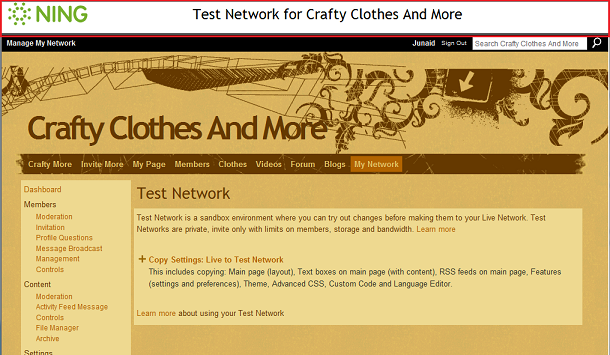JenSocial: Social Web Directory and Ning Tips
Social Web Directory :: Social Network Directory :: Ning Tips and Ning Support
Ning Finally Delivers Test Networks for Ning Plus & Pro
See original announcement/discussion on the Ning Creator Site, here:
http://creators.ning.com/forum/topics/new-feature-for-ning-plus-pro
The Test Network Feature provides a sandbox type environment, directly accessible from within your live Ning Network. Yet it provides a completely separate testing environment. This will enable you to test design changes or custom code before you publish them live, for your members and site visitors to see.
To access your Test Environment, go to:
My Network/Tools/Test Network
Original announcement by Junaid Basir of Team Ning:
The first time you visit this page, it will show you a "Create Test Network" link. Clicking this link will create your test network, which will automatically open in a new
browser window. That’s all you need to do to get started.
Your test network will always be private, so you will be asked to sign in. At creation time, your test network is set up with the same email address and password as your live Ning Network. If you
wish, you can change the password. Once signed in, you can safely try
out changes in this separate test environment. Your test network will
always have a visual call out — a persistent banner at the top of your
test network — so you’ll always be able to quickly distinguish your live
network from your test network.
When your test network is first created, key settings from your live network will be replicated, including your Main Page layout, Text Boxes, and RSS Feeds. Also included will be Feature settings and
preferences, Theme, Advanced CSS, Custom Code, Language Editor settings,
and the File Manager (Ning Pro only). Note that most content,
such as Blogs, Forum discussions, Photos, Videos, Events, and Groups
will not be replicated. For full details on the settings, check
out this Help Center article.
Want to get other people involved? You can invite up to ten members to your test network. For example, you could invite trusted Admins to provide feedback on potential changes to your live network.
If you’ve made a lot of changes to your test network and need to reset your test network, you can. We’ve added a “Copy Settings” function that allows you to easily reset your test network to reflect the
current settings of your live network.
We hope this new feature will help you feel confident in exploring new ideas and choices in a safe environment!
---------------------------- End Announcement from Ning ------------------------------
Happy Testing!
Jen
Tags:
Replies to This Discussion
Welcome to
JenSocial: Social Web Directory and Ning Tips
Latest VIP Ning Tips!
Hover Links for Preview
» shhhh, Huge Ning Designer Secret - - Insert Simple HTML at Top of List Pages: Blogs, Events, Forums, Groups, Photos, and Videos.
» Make Home Page Photo Module Stand Out

» Professional Splash Page Template (Landing Page) - Pro Accounts

» Beautiful Coda Content Slider for Ning Networks

» Move Group Pages Module To Top
Blog Posts
Hi Everyone!
Posted by JenSocial on May 7, 2018 at 8:35pm 8 Comments 1 Favorite
Message from Ning CEO - January 4, 2017
Posted by JenSocial on January 6, 2017 at 4:00pm 10 Comments 1 Favorite
New Ning 3.0 Feature! Add Slideshow to Photo Module
Posted by JenSocial on October 22, 2016 at 1:05am 0 Comments 0 Favorites
Good Riddance Mode Media! Exciting News About Ning + Cyndx LLC
Posted by JenSocial on September 17, 2016 at 12:00am 26 Comments 1 Favorite
Ning RAISING RATES for Ning 2.0 sites
Posted by JenSocial on August 31, 2016 at 3:30pm 13 Comments 0 Favorites
Latest Ning Tip
Ning 3.0 Tip - Add Buttons/Links Below Status Update (Quick Links to Add Photos, Posts, Discussions)
Support & Tips Forum
Free Sound Buttons For Ning
Started by Ning.spruz.com in Ning 3.0 Feb 19, 2024. 0 Replies 0 Favorites
I want to give you my honest opinion about living in Madrid.
Started by Evelina in Ning 3.0 Aug 30, 2023. 0 Replies 0 Favorites
Succulent Vegan Tacos
Started by Evelina in Ning 3.0 Aug 27, 2023. 0 Replies 0 Favorites
Trending on JenSocial
© 2026 Created by JenSocial.
Powered by
![]()
-
JenSocial Directory
- Directory Listings
- Join Now, It's Free!
- About
- Badges
-
Archives - Ning Tips & Support
- Ning Tips Group
- Ning Support Group
- VIP Ning Tips
-
Forum - Ning Tips & Support
- Ning 2.0 Tips Forum
- Ning 3.0 Tips Forum
- Ning Support Forum
- VIP Ning Tips
-
Site Links
- Favorites
- Site Guidelines
- Terms of Service
- Report an Issue
© Copyright JenSocial.